Tutorial for Razer Synapse:
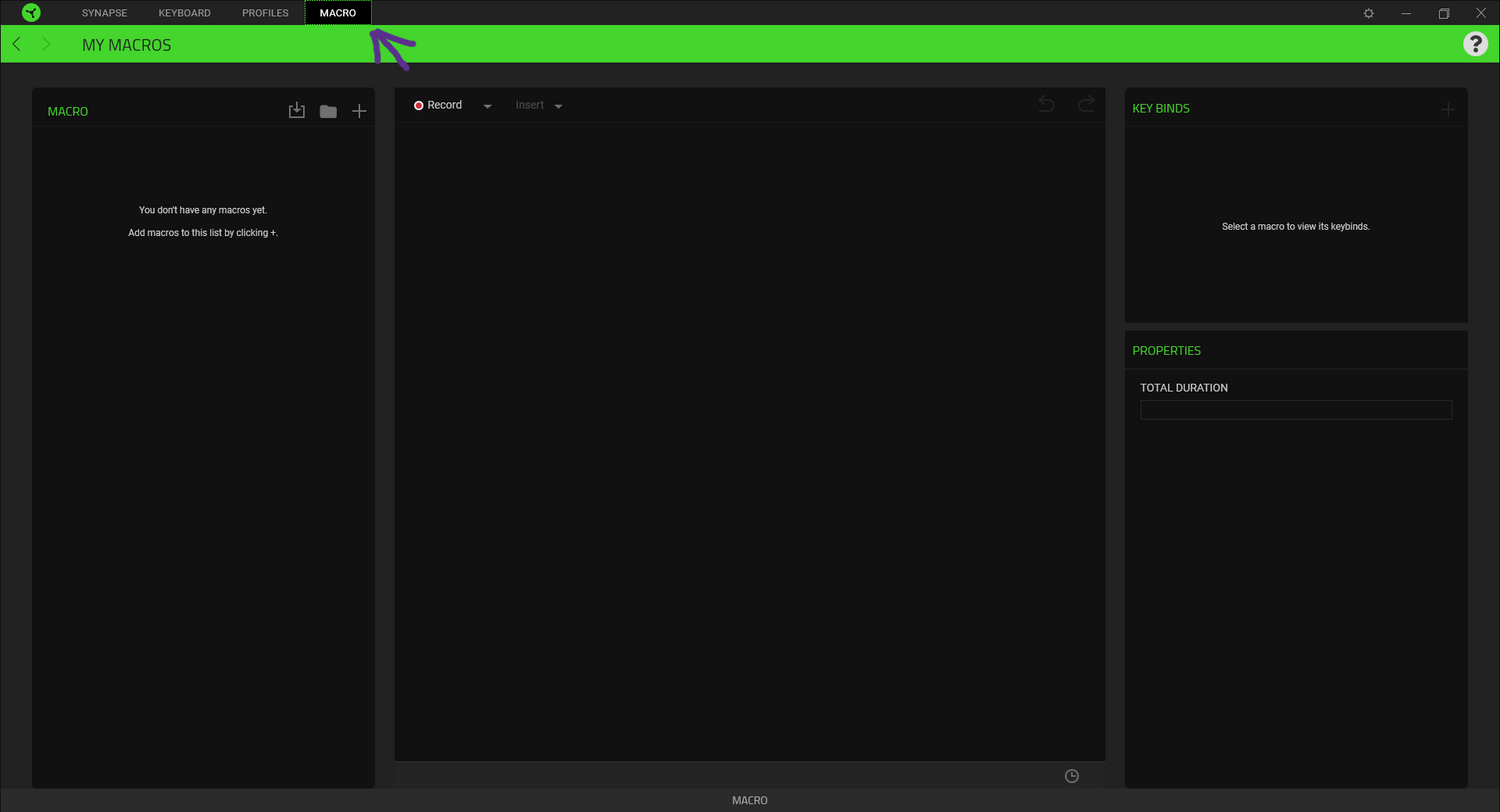
Step 1.
Open Razer Synapse and click on the MACRO tab.
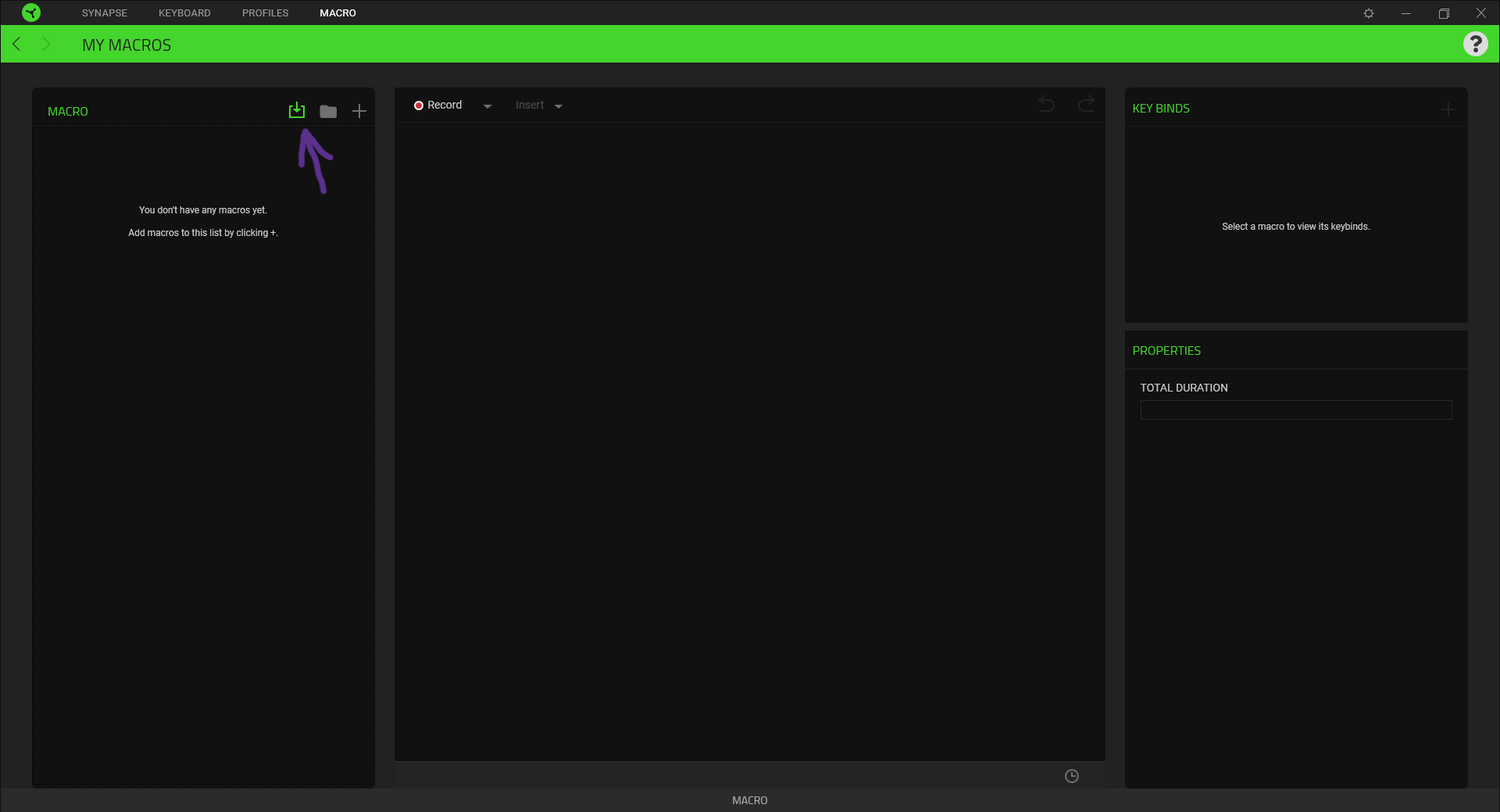
Step 2.
Press the Open Files button as shown in the image.
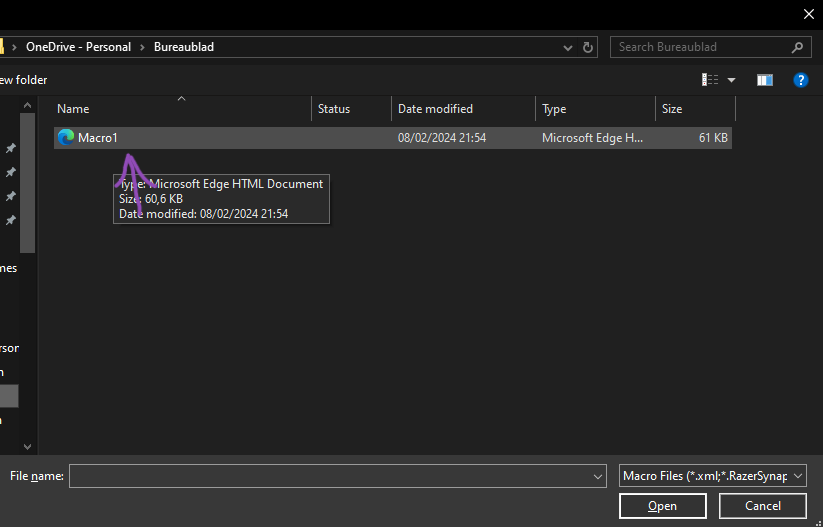
Step 3.
Double-click the desired Macro you have received after purchase.
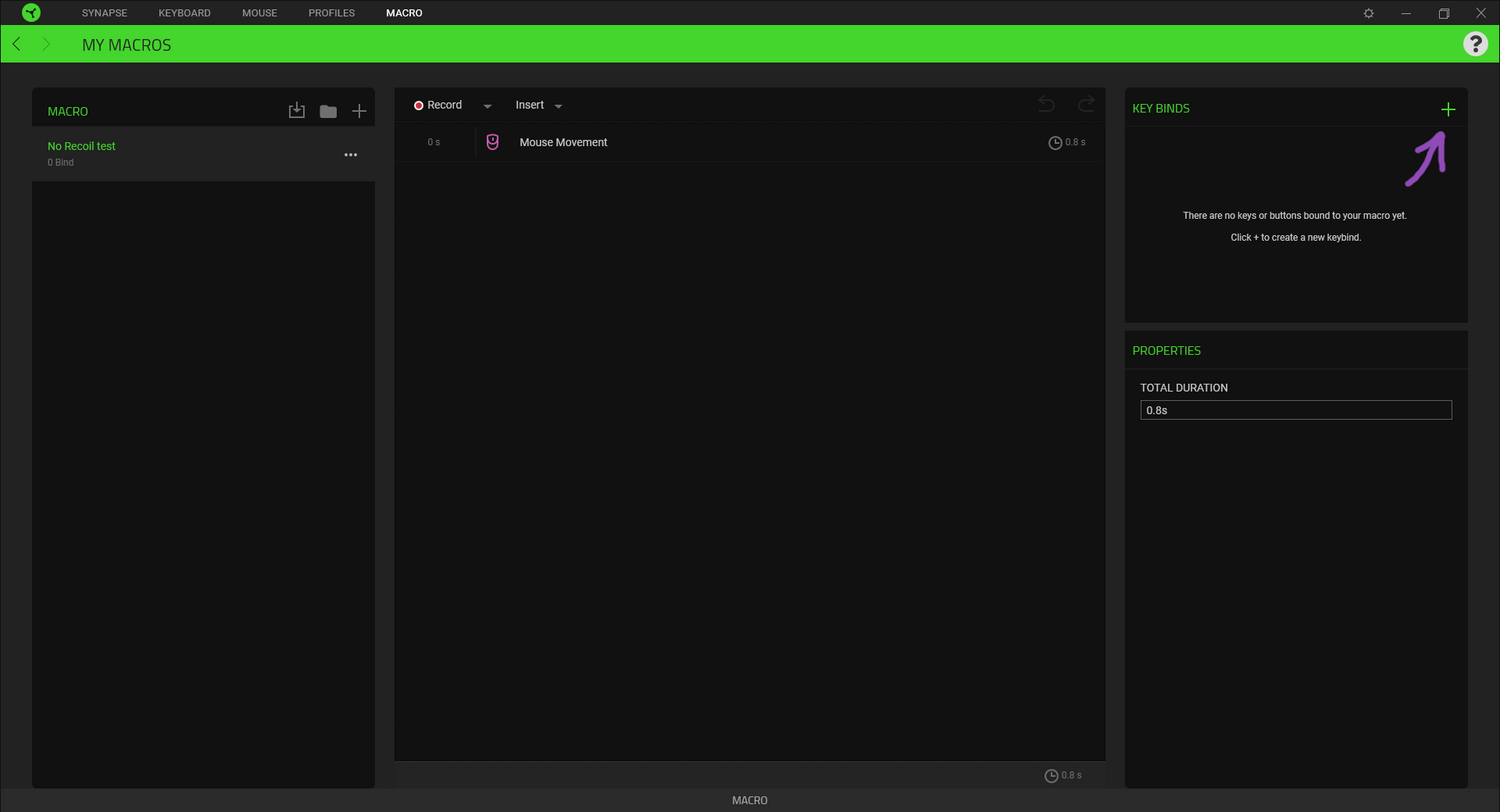
Step 4.
Select the Macro you added on the left and then press the + icon on the right.
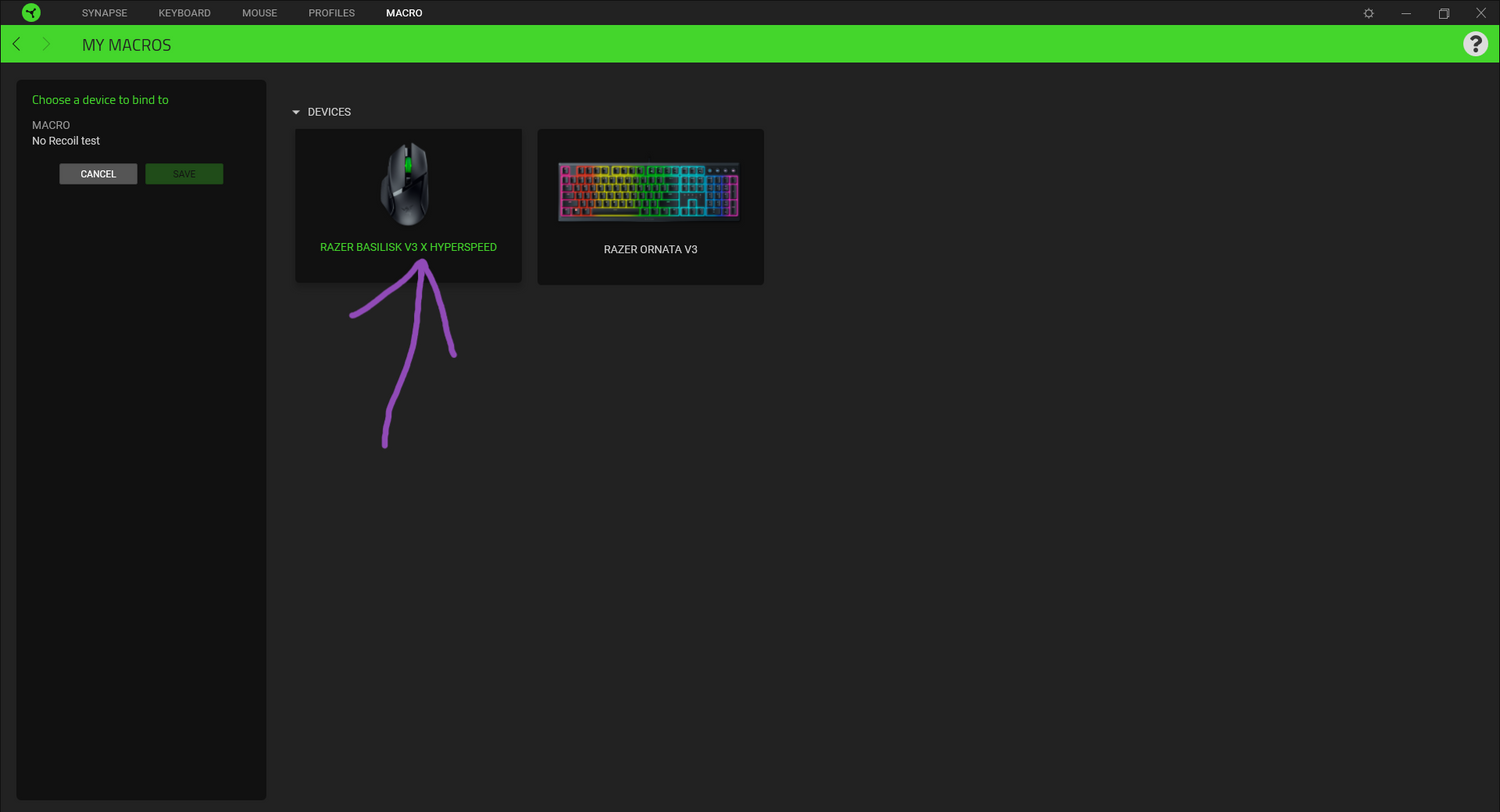
Step 5.
Choose your preferred device.
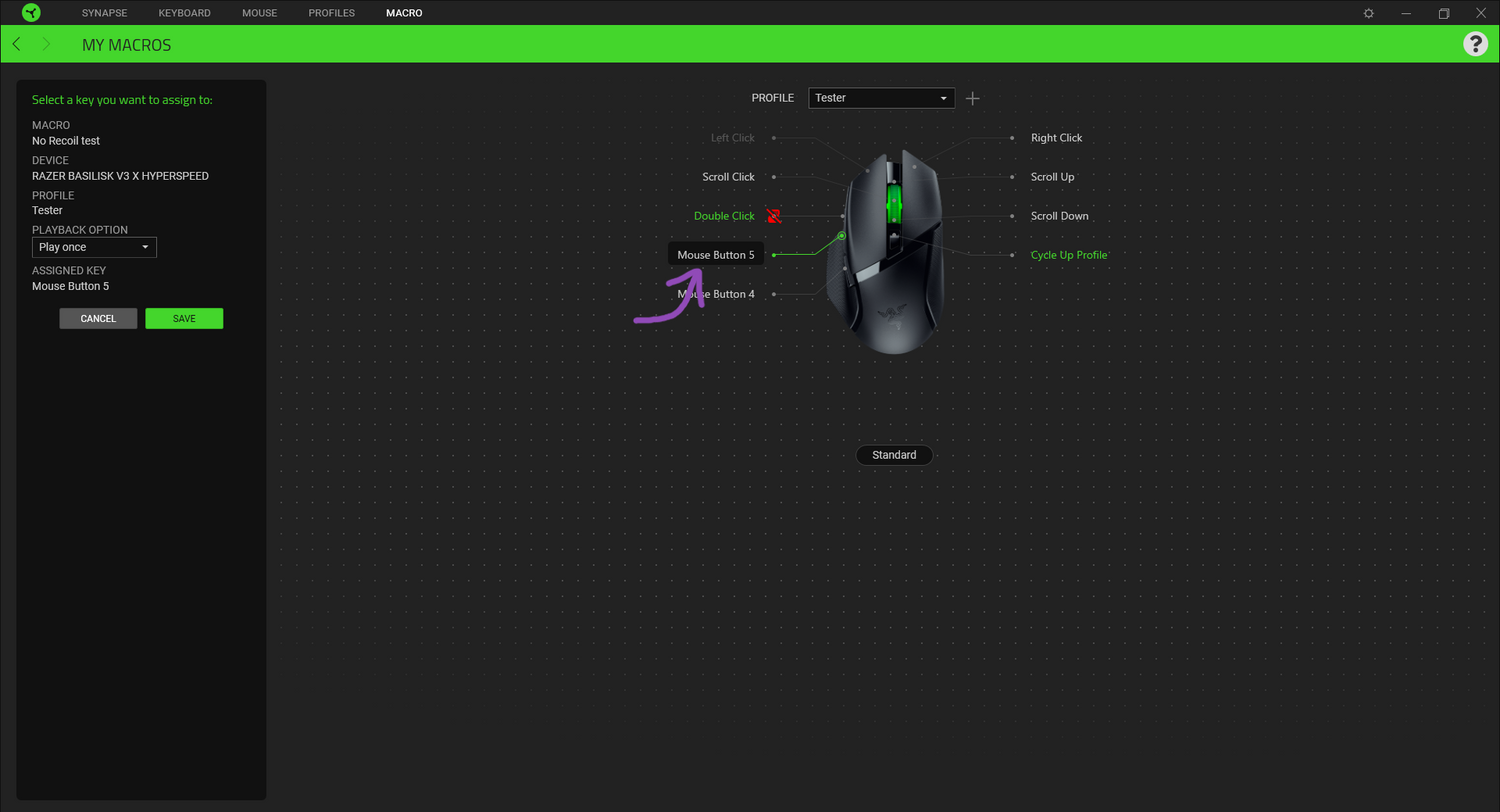
Step 6.
Select Mouse Button 5 (this can be any button you want).
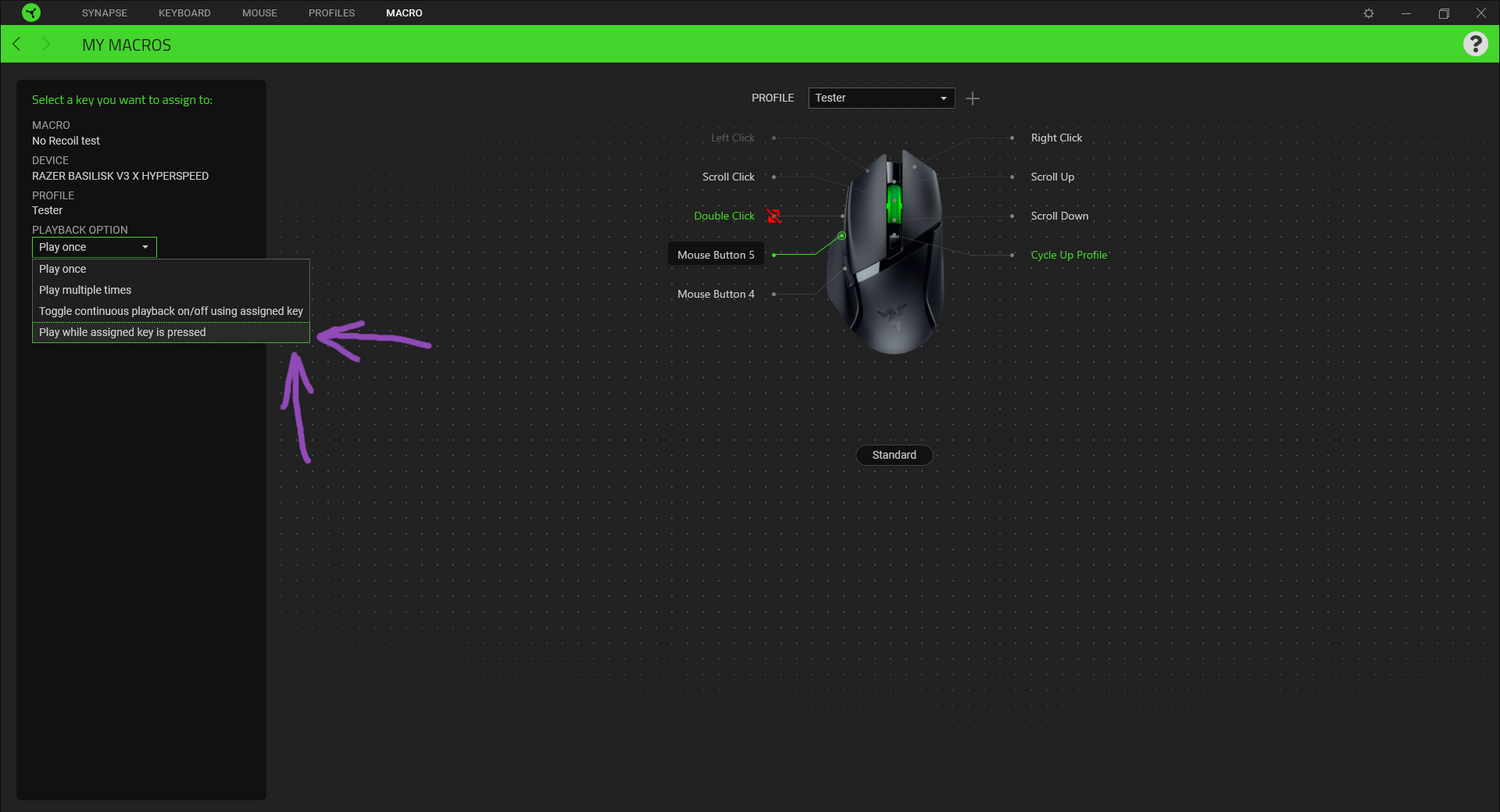
Step 7.
After selecting your mousebind, make sure you press Playback option and select Play while assigned key is pressed.
Press Save and you are ready to go.
Tutorial for Logitech G Hub:
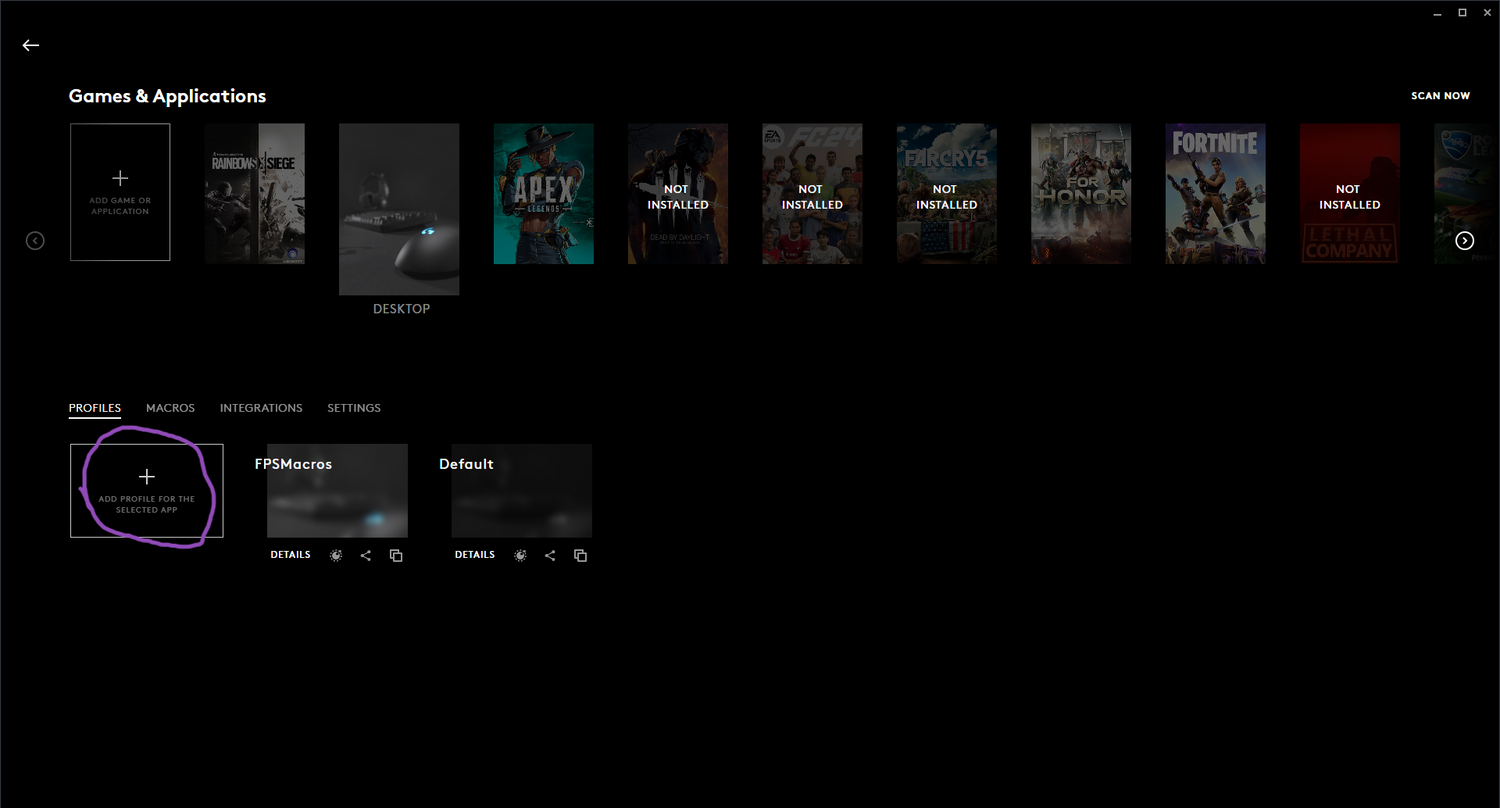
Step 1.
Open Logitech G Hub, go to Games & Applications and add a profile.
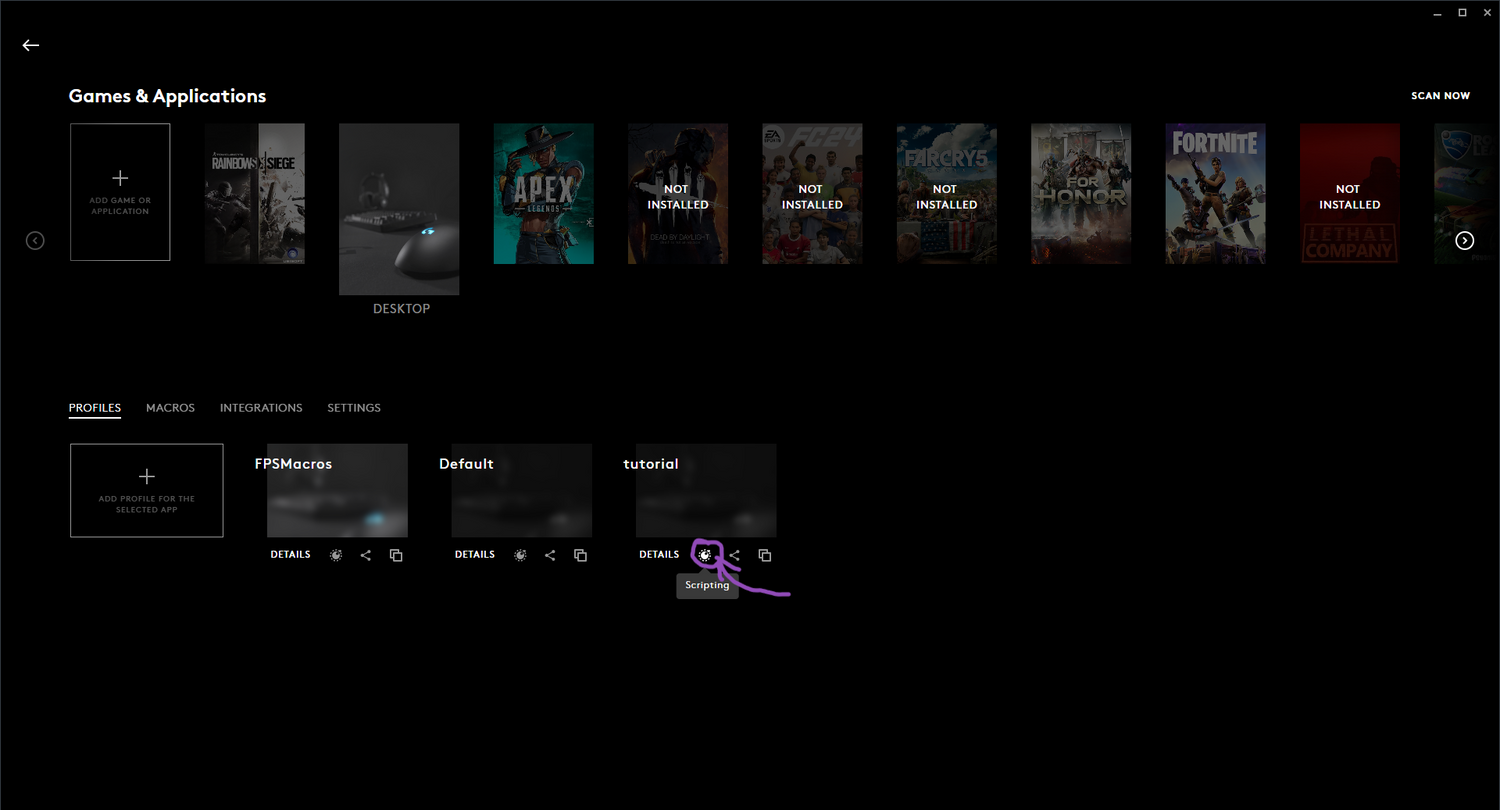
Step 2.
Press the Scripting button on your new profile as shown in the image.
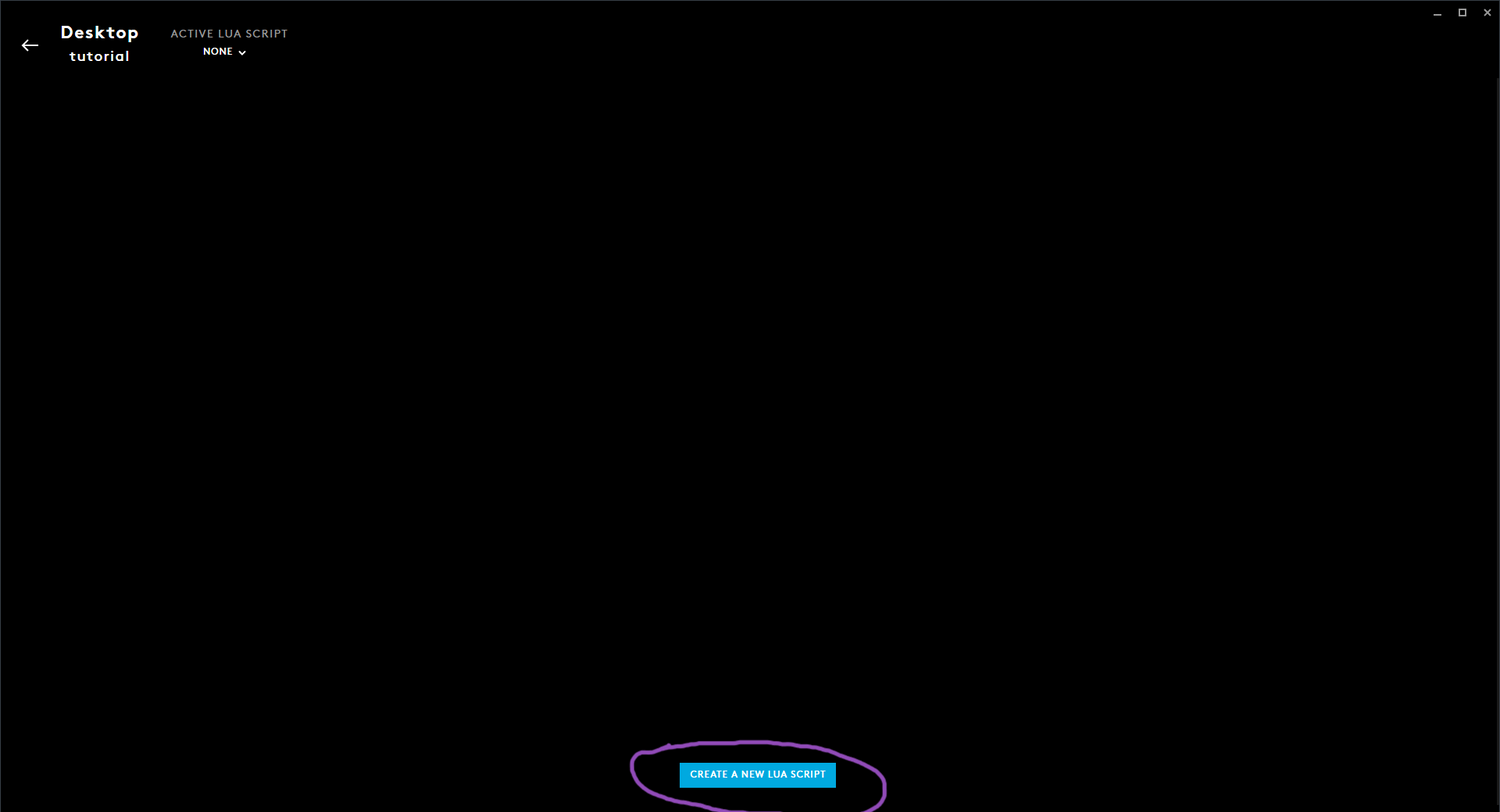
Step 3.
After pressing the Scripting button, go to Create a new LUA script button.
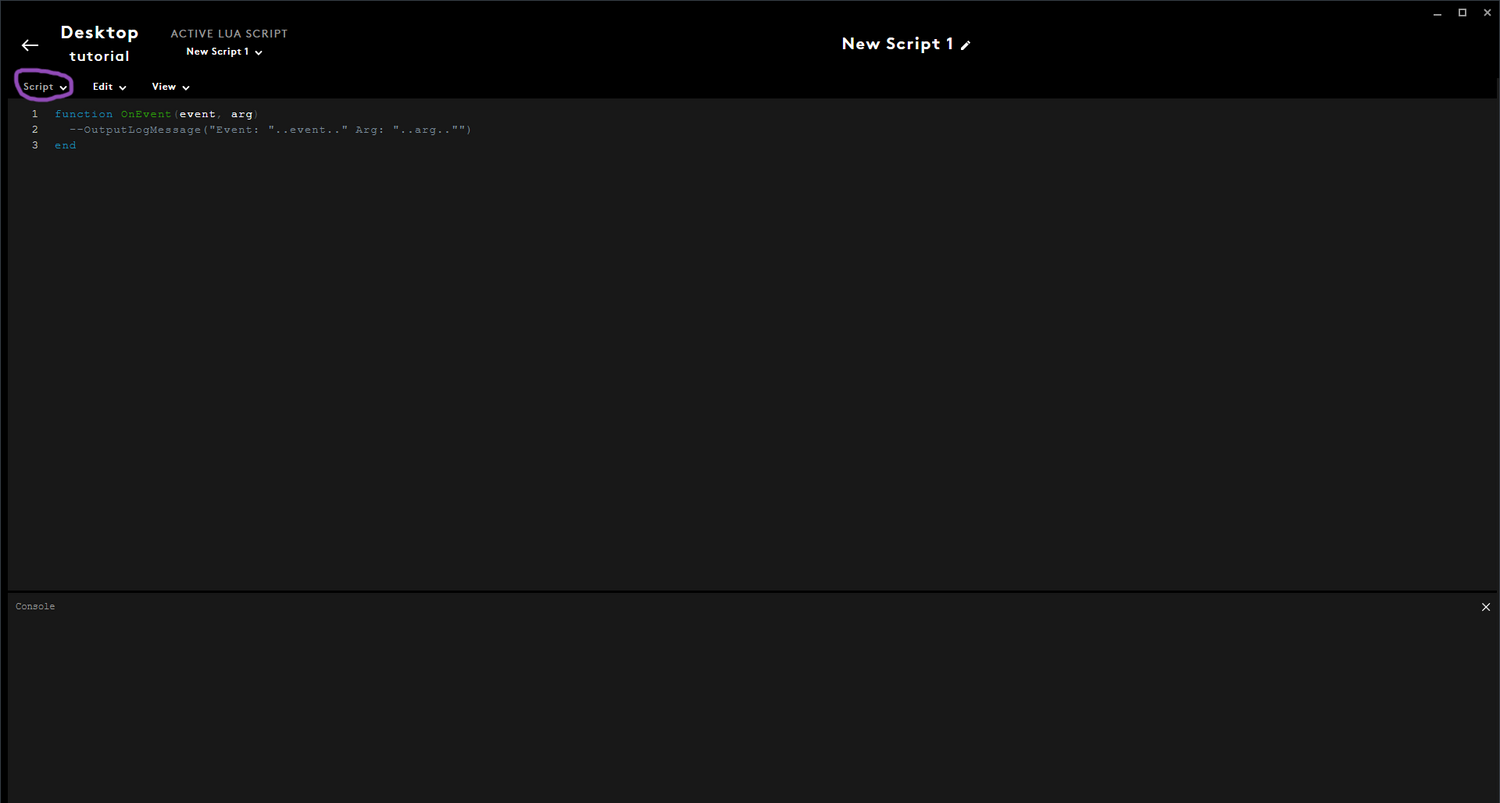
Step 4.
Select the Script menu as shown in the image.
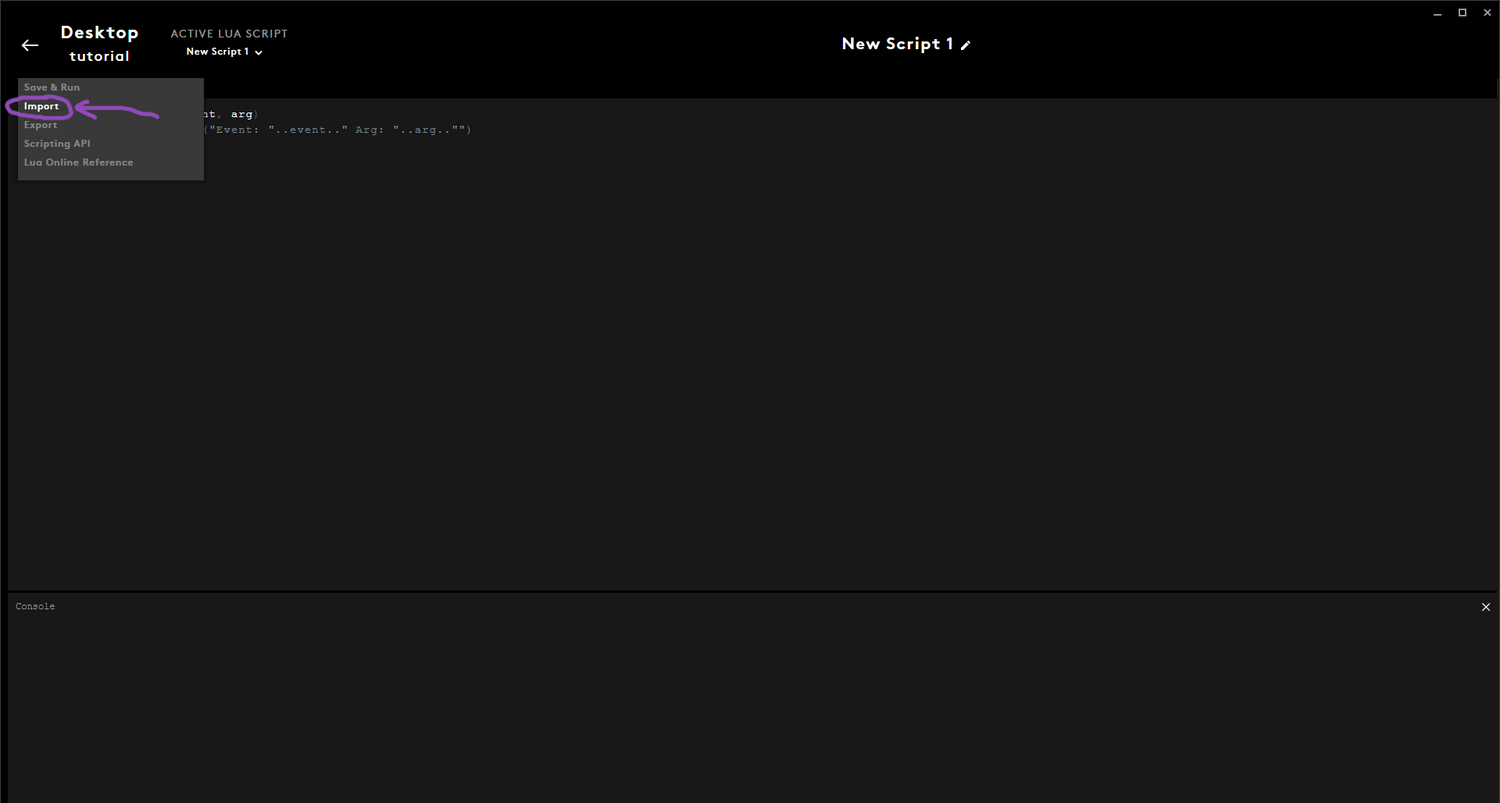
Step 5.
After selecting the Script menu a list should pop up. Go ahead and select Import.
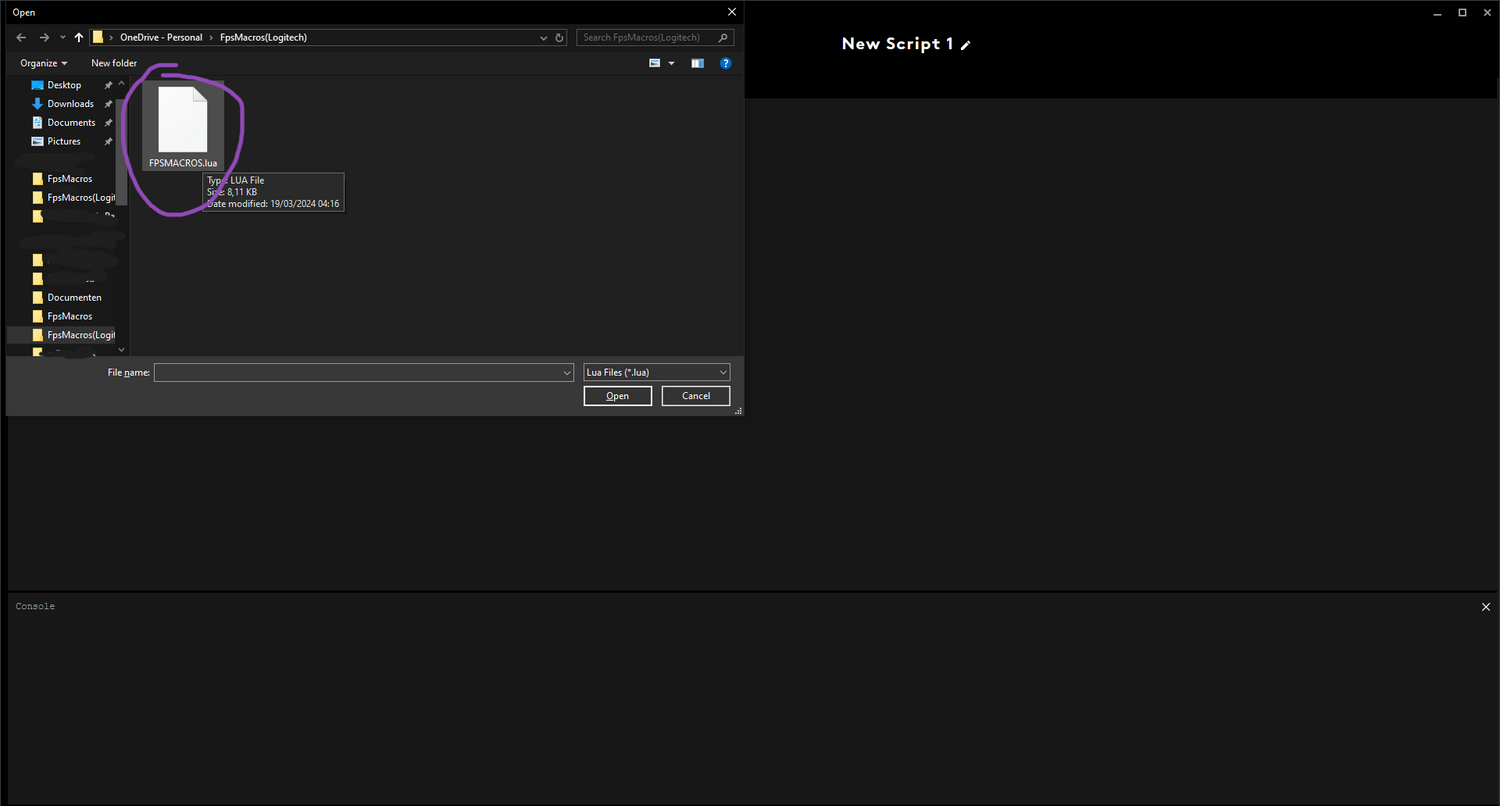
Step 6.
Add the .lua file you have received after purchase.
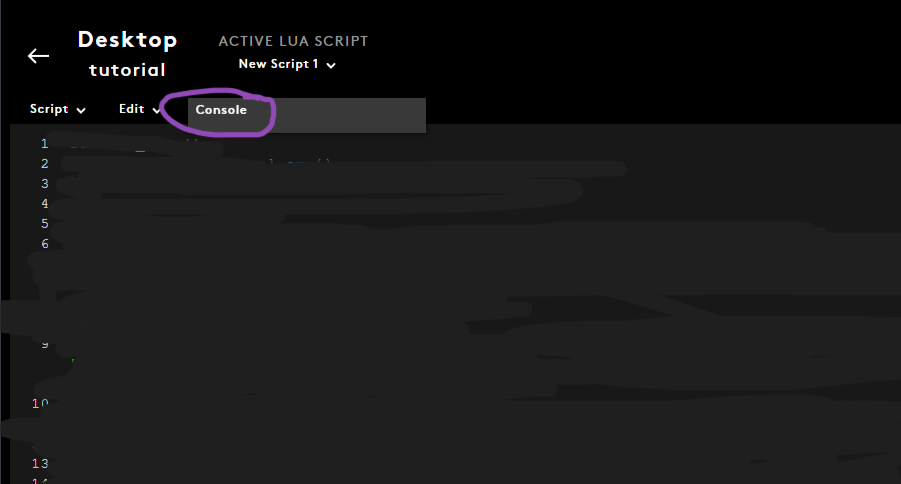
Step 7.
To see the current weapon list, open the Console Viewer by selecting View and then press Console.
Press Save & Run and you are ready to go.
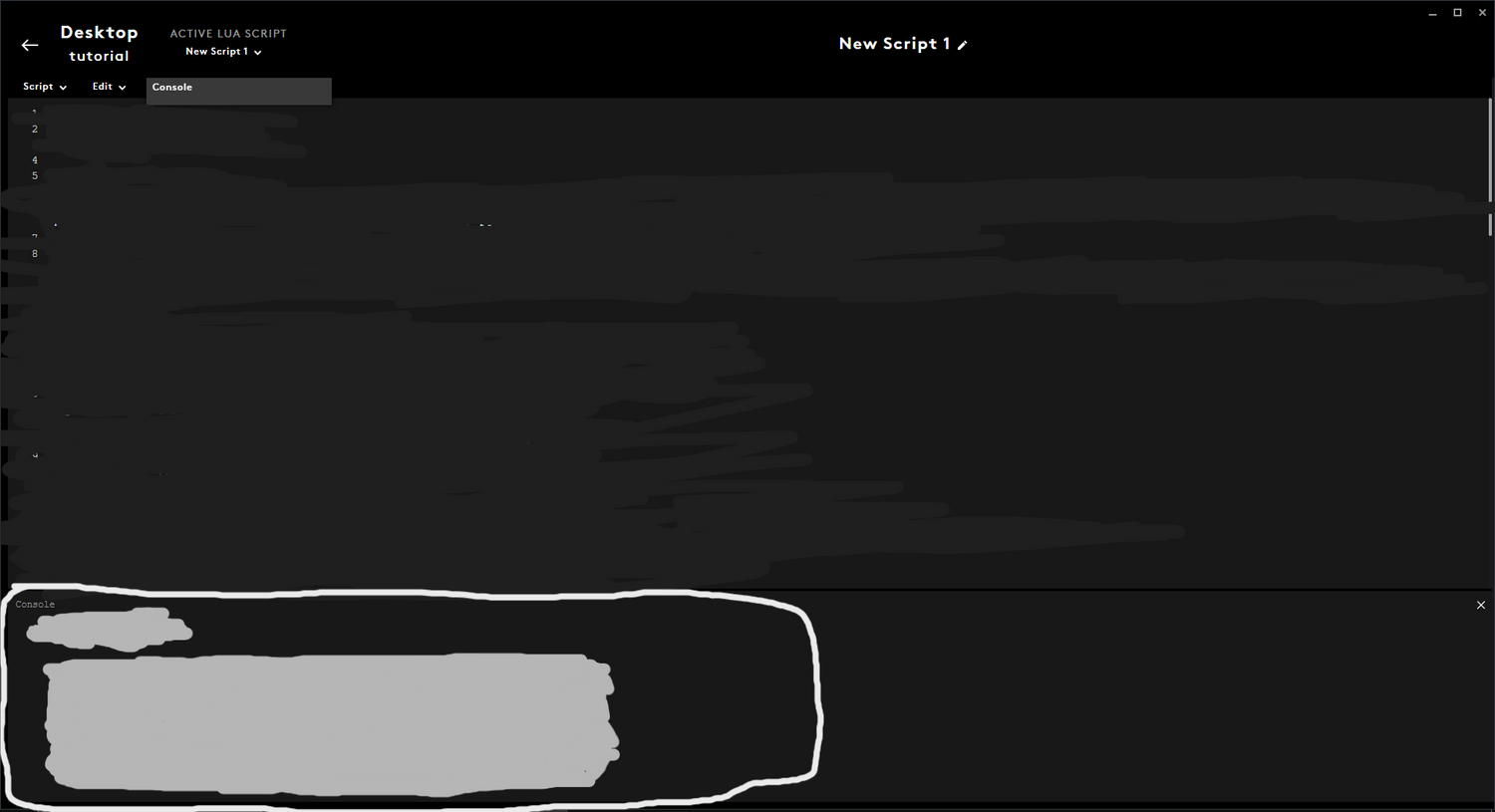
Step 8.
Press Ctrl + middle mouse button to change weapons. And to reach the other half press scroll lock. Toggle Caps Lock to turn the macro on and off.
